 OPTION ONE
OPTION ONE 
To Download a "Touch Keyboard" Shortcut
1. Click/tap on the Download button below to download the ZIP file below.
2. Save the .zip file to the desktop.
3. Open the .zip file and extract (drag and drop) the Touch Keyboard shortcut to the desktop.
4. Unblock the Touch Keyboard shortcut.
5. If you like, you can Pin to Taskbar on desktop, Pin to Start screen, add to Quick Launch, assign a keyboard shortcut to it, or move this shortcut to where you like for easy use.
6. When done, you can delete the downloaded .zip file on the desktop if you like, or save it to use again.
 OPTION TWO
OPTION TWO 
1. Right click or press and hold on a empty area on desktop, and click/tap on New and Shortcut.
2. Copy and paste the command below into the location area, and click/tap on the Next button. (see screenshot below)
"%ProgramFiles%\Common Files\microsoft shared\ink\TabTip.exe"
3. Type Touch Keyboard for the name, and click/tap on the Finish button. (see screenshot below)
NOTE: You can name this shortcut anything you would like though.
4. If you like, you can Pin to Taskbar on desktop, Pin to Start screen, add to Quick Launch, assign a keyboard shortcut to it, or move this shortcut to where you like for easy use.
SOURCE:- www.eightforums.com

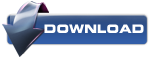
No comments:
Post a Comment